
Use of the cloud
Step-4
Install the LabCom app on your smartphone according to your operating system.
For Android users: Please make sure that the LabCOM app has been granted the 'Location detection' permission. The PoolWaterLAB uses Bluetooth 4.2. On Android the app needs the location permission to scan for PoolWaterLABs. Depending on the Android version, Google also requires location to be enabled on the smartphone. Additionally, the PoolWaterLAB uses a protocol that does not support pairing in the Android settings.
Make sure that the app has the location permission (Settings > Apps > LabCom > Permissions > Location), that this is enabled in the settings (or the status bar menu) and that Bluetooth is enabled on the PoolWaterLAB itself.
We do not collect any location data, but the permission is only required for using Bluetooth 4.2 within the app. is the link to the Android documentation: https://developer.android.com/guide/topics/connectivity/bluetooth#Permissions
Step-5
Open the App
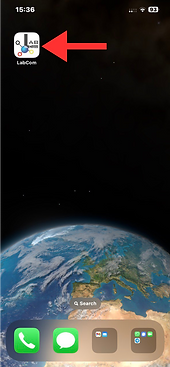
Step-6
Tap the Bluetooth icon
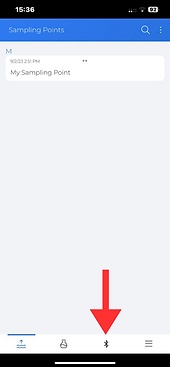
Step-7
Tap “WaterTester”
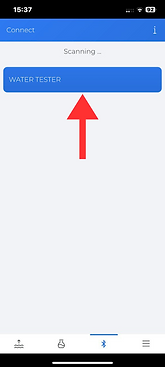
Step-8
At this point, you might be asked to update your device. If so, please run the update! (might take up to 12 minutes!)If your phone is in 'low power' mode it may interrupt the update.
Step-9
Tap the spanner icon next to 'Sampling points'.

Step-10
Check the box for max. 20 measuring sources to be transferred to the Water Tester. Tap OK. After this step, the tester is set up and will automatically sync via Bluetooth each time it connects.

Step-11
Tap the Menu button

Step-12
Tap the Cloud Service icon

Step-13
Tap the Signup icon and follow the instructions to create your account
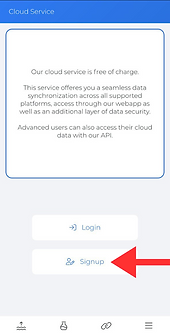
Step-14
Tap the Bluetooth icon

Step-15
Connect to your Wi-Fi network

Step-16
Enter the network name and password, then tap 'Send to Device'.
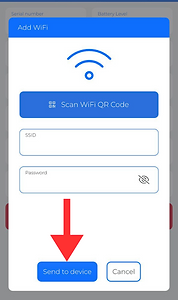
Create/change the sampling point
Step-17
Tap the menu icon of the sampling point

Step-18
Tap the three dots in the upper right corner

Step-21
Tap the disc icon in the upper right corner to save

Step-19
Tap 'Add New Sampling Point'
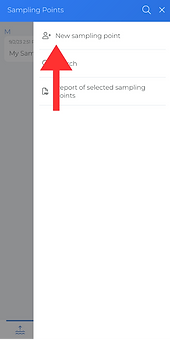
Step-22
Once the cloud is fully configured, simply press the Bluetooth button on the Water Tester to send its data to the cloud

Step-20
Fill in the first two fields (required). All other fields are optional
